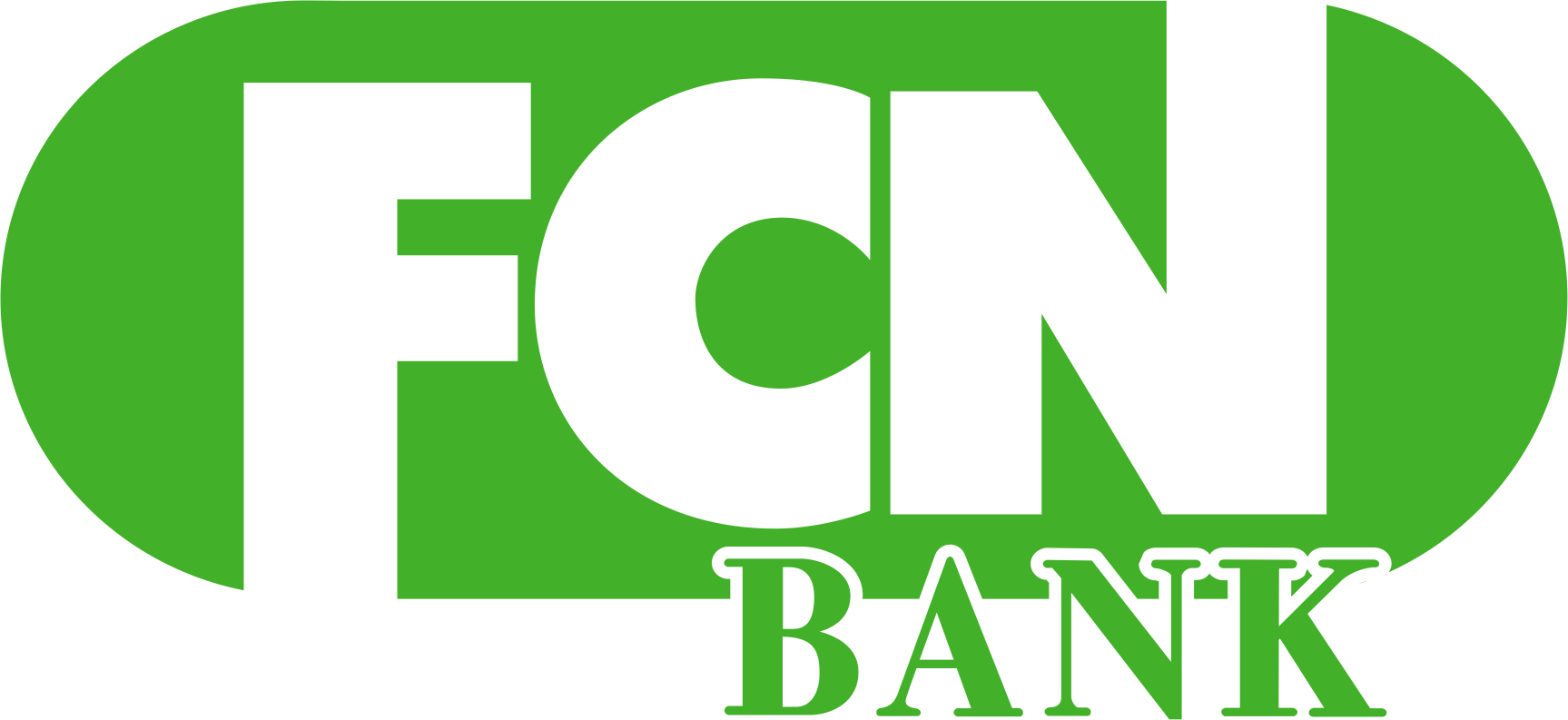ONLINE BANKING FAQ
How do I log in to Online Banking for the first time?
- Download the FCN Bank mobile app through Google Play or the iTunes ? App Store or go to fcnbank.com.
- Select First time user? Enroll now.
- Enter the information requested on the Enroll screen, and then select Next.
- Enter the verification code sent via SMS, and then select Verify.
- Read the user agreement, and then select Agree.
- Create a username and password by entering information in the Username and Password fields, and then select Next.
The Dashboard screen for online banking appears.
How do I view my transactions?
To view your transactions, simply click on the account name then select Transactions if you are viewing in the app. If on the computer, click on the account name and they will immediately appear. While viewing transaction history, you can see current transactions, view check images and search for a specific transaction (by name, check number, etc.).
How do I transfer funds?
- Click on the Transfer Icon from the Dashboard Screen or Menu Bar.
- Select the accounts to transfer funds From and To.
- Enter the amount to be transferred.
- Select more options to add the frequency and a different date of transfer and then click Submit.
Note: A transfer from one FCN account to another FCN account cannot be edited or deleted unless it is scheduled for the future. Any external transfer can be edited or deleted.
Can I stop payments from Online Banking?
Yes, you can. You must click on the Account and then the Stop Payment icon. Stop payment fees will be automatically deducted in accordance with the terms of your account. To edit or remove a stop payment, you must contact the bank. A signed Stop Payment Form is required. The Stop Payment is not available on the app.
How do I use the Bill Pay feature?
Select Payments from the Menu Bar to add payees, make payments, and track payments. Bill payment history is available for 18 months.
Adding Payees
You can add a payee by selecting the green +Add/New Payee button. Then you must select that you are paying a company, a person, a bank or credit union.
Making Payments
You may easily make payments to your payees by selecting the payee from your Pay To list. At that point, you may select the option to make a one-time payment or schedule it on a recurring basis.
How do I link an External Account?
- To begin, start at Settings, +Accounts, Setup External Transfer Account
- Enter in the Account name, Routing Number, Account Number, and Account Type of the account you are trying to connect. Select “Submit”.
- We will send two small deposit amounts to the account information provided. Once those deposits are made and you know the amounts, log back into your online banking and provide the amounts. This is done at the same place you started the process: Settings, +Accounts, Setup External Transfer Account
Once this is set up, you will be able to transfer funds to or from this account within the usual ‘Transfers’ icon. Keep in mind, funds generally take about a business day to send or receive.
FCN BANK LOCATIONS
Brookville
501 Main St.
P.O. Box 37
Brookville, IN 47012
ph. 765-647-4116
fax 765-647-3411
Batesville
1060 State Rd. 229 N.
P.O. Box 60
Batesville, IN 47006
ph. 812-934-9078
fax 812-933-0623
Sunman
226 N. Meridian St.
P.O. Box 460
Sunman, IN 47041
ph. 812-623-8900
fax 812-623-8903
Lawrenceburg
595 W. Eads Parkway
PO Box 4161
Lawrenceburg, IN 47025
ph. 812-537-0940
fax 812-537-3576